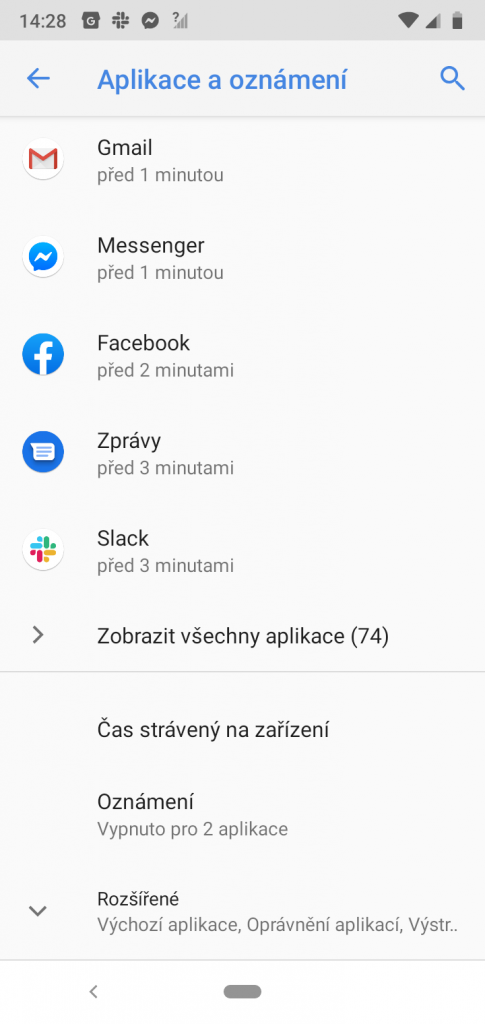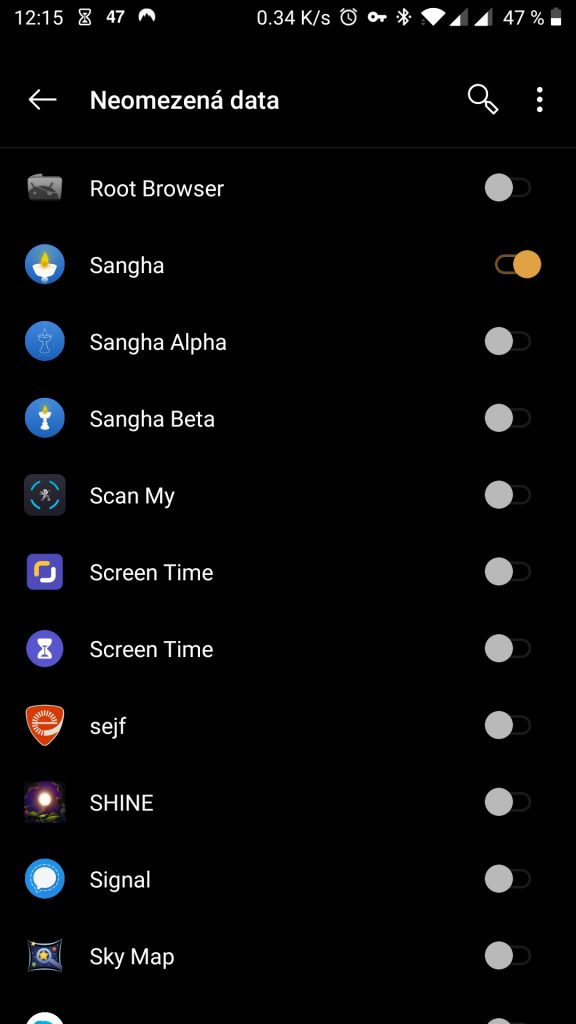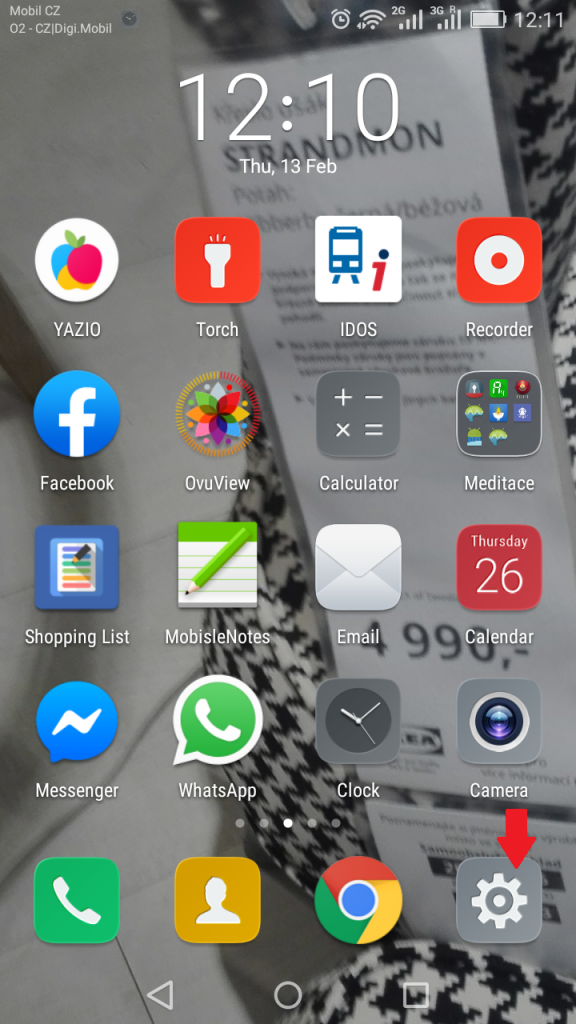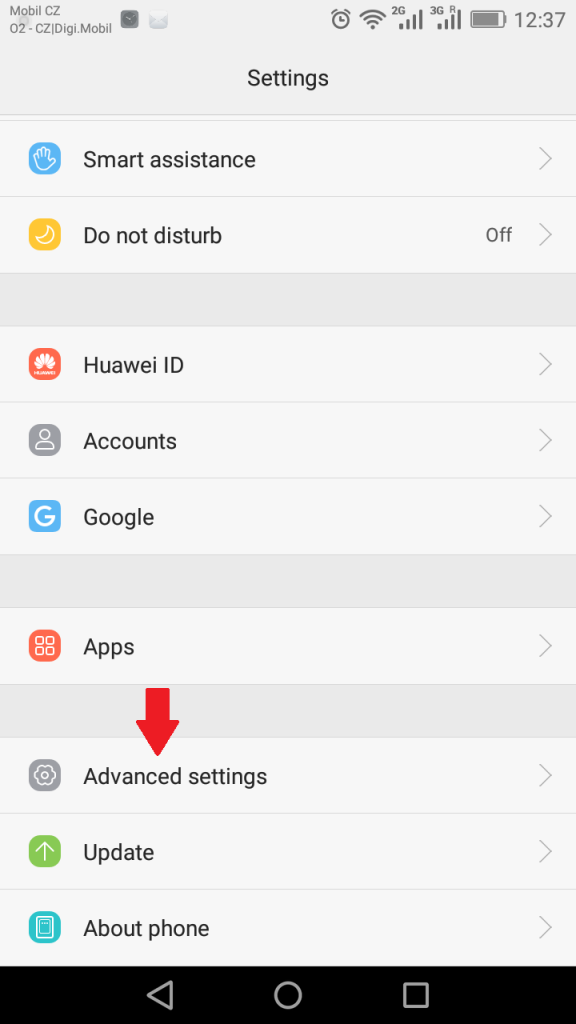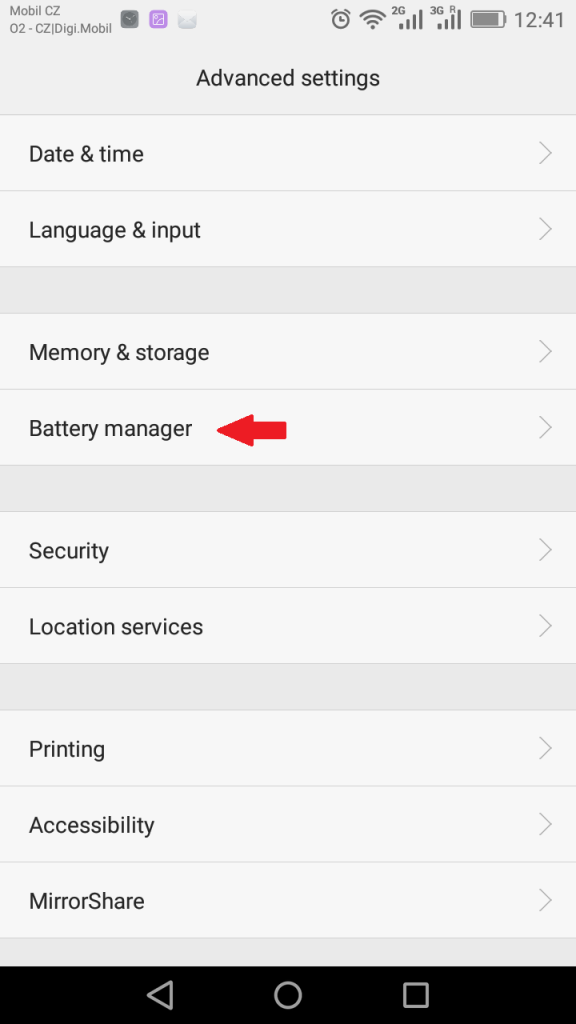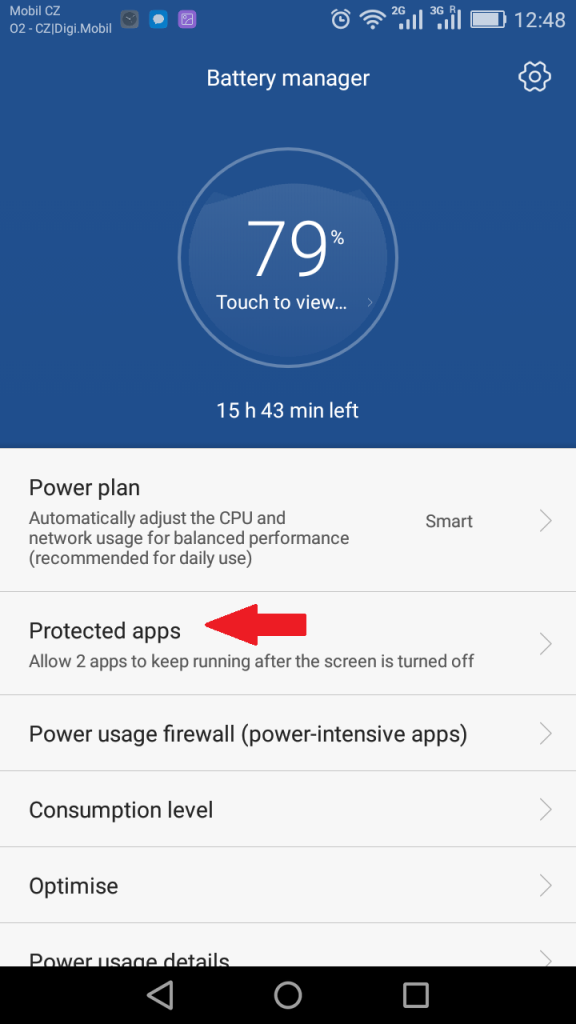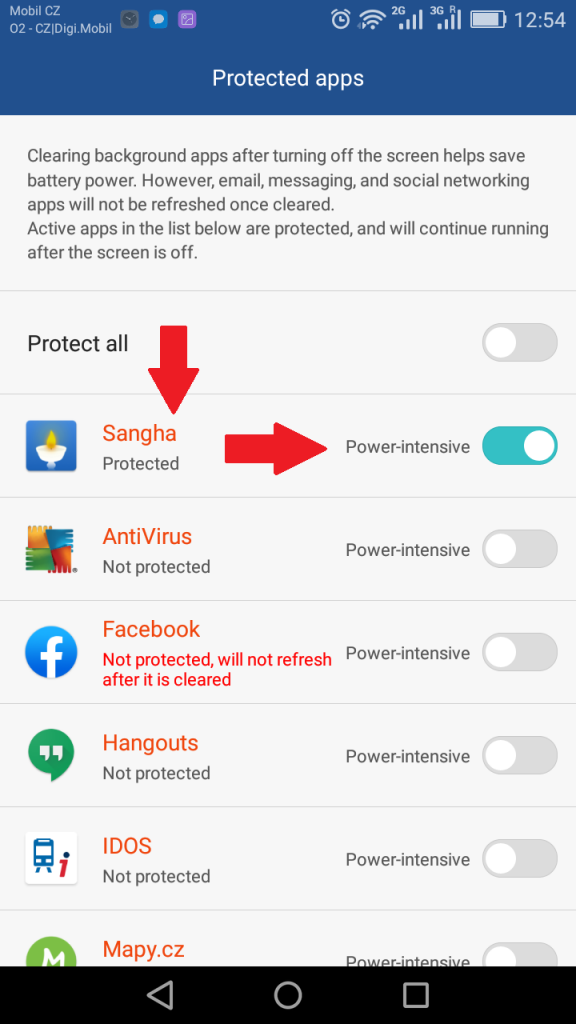🇺🇸 🇨🇿
🇺🇸 Setting up notifications
In the Sangha App:
- Open Sangha app
- Click on your picture in the top area of the Home Page to enter your Profile
- Click Location Services: you will be redirected to your phone’s settings where you can manage the app’s permissions on your device. Here you can enable the access to your calendar, camera, location and to send you notifications.
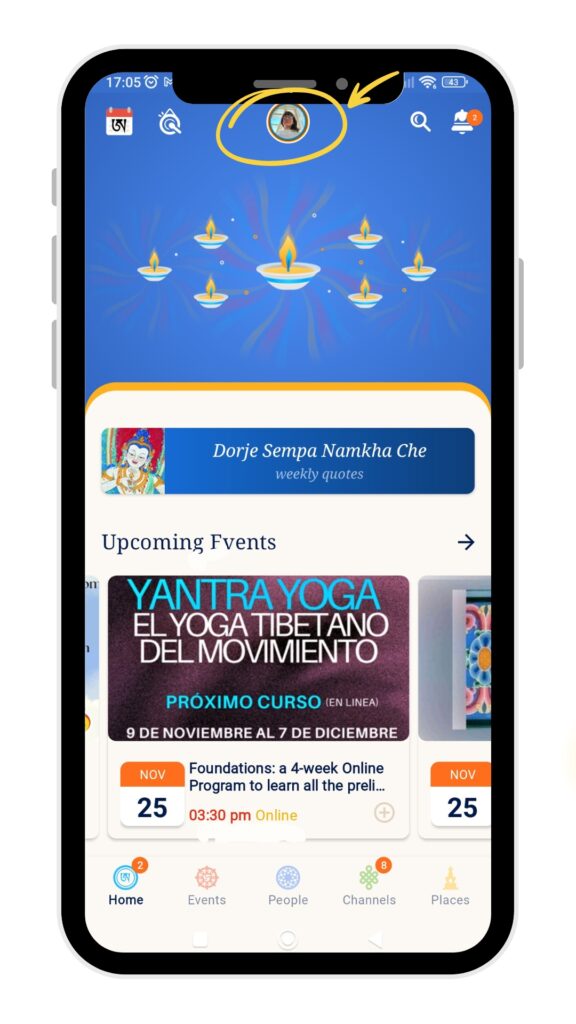
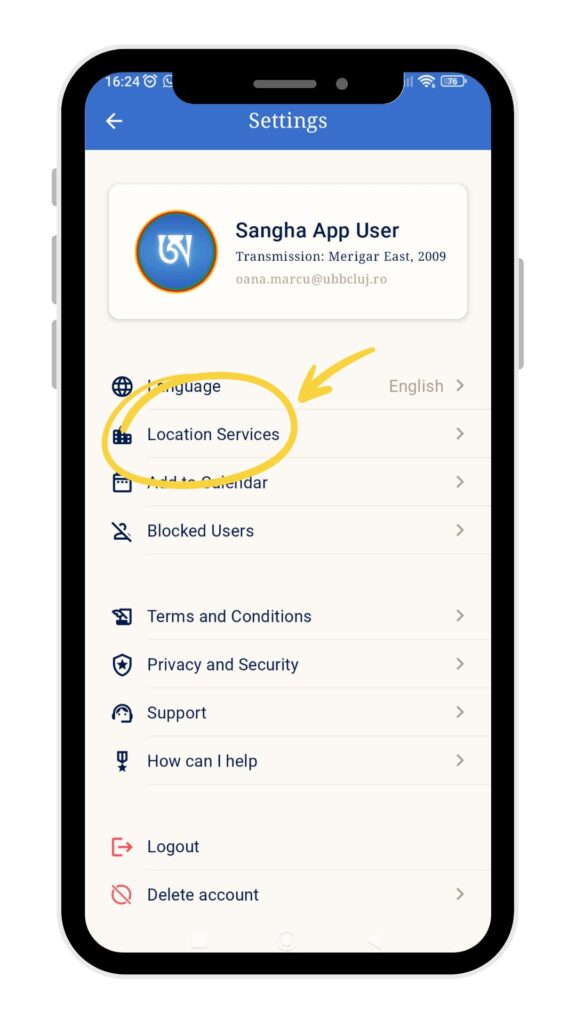
On the phone (for Android phone):
- Open the Settings on your phone
- Go to “Notifications”
- Select the option that enables you to change the notifications for each app
- Enable the notifications for Sangha App
Once you have done this, here is how to set up your instant presence reminder.
If it does not work, there can be a problem with the special kind of your smartphone. The problem is that some Android based phones are using very aggressive battery saving methods. If you have one of these smartphones – Huawei, Honor, Samsung Galaxy J3, Nokia 5 or similar, you might also need to adjust your battery settings.
Battery manager:
- Go to Settings
- Advanced settings
- Battery manager
- Protected apps, then find the Sangha app and protect it.
Application setting:
- Go to Settings
- Apps
- Advanced
- Ignore battery optimizations, then find the Sangha app and ignore it. (Don’t be tricked by the misleading wording, “ignoring” the app actually means to let it run, you’re just telling the battery optimization function to “ignore” that app.)
- Restart your phone
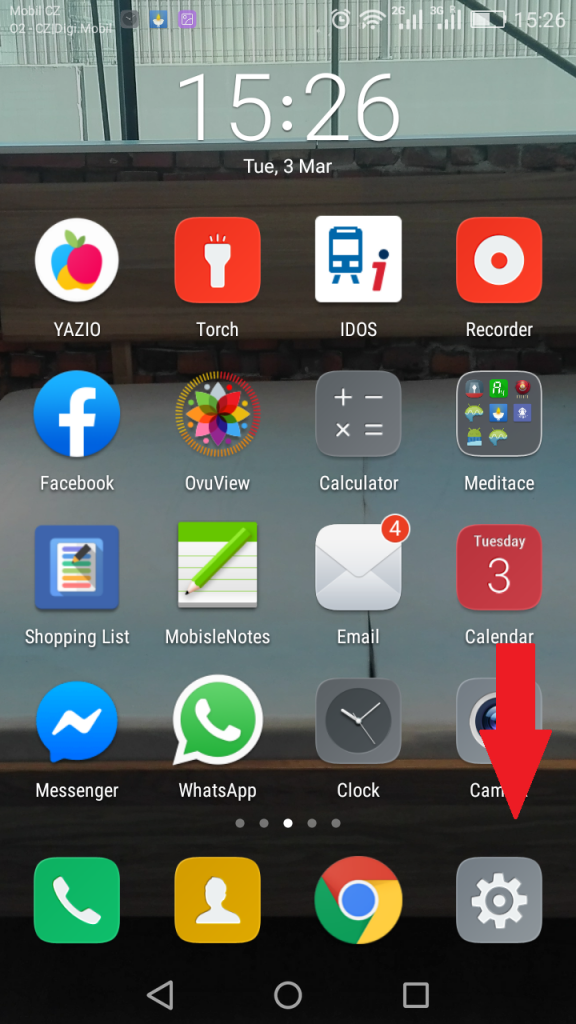
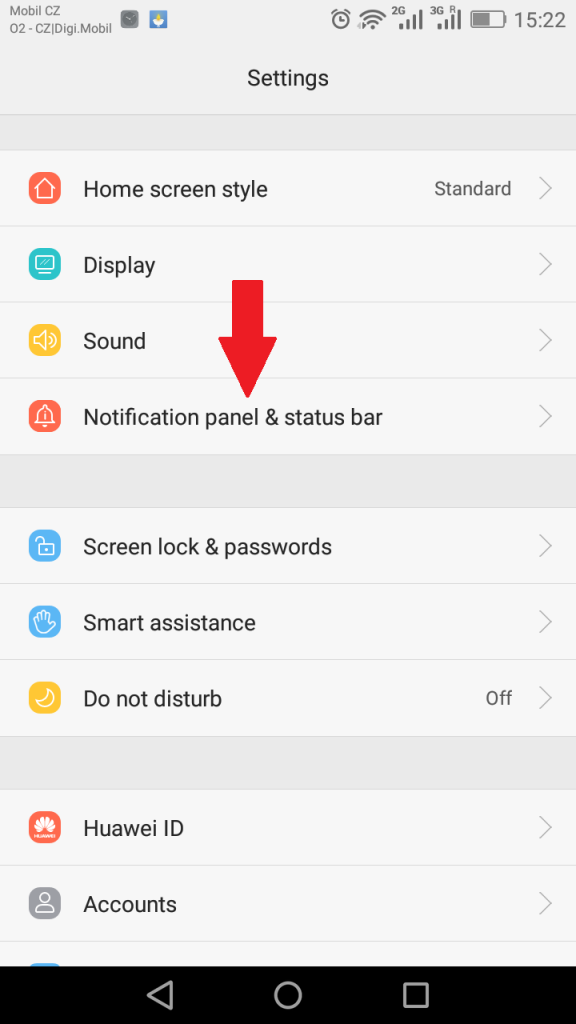
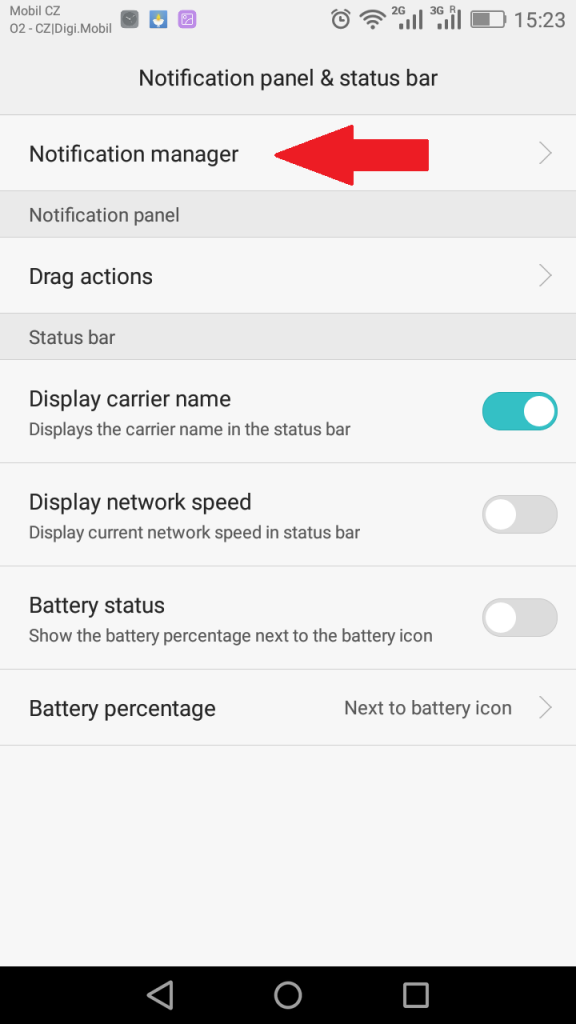
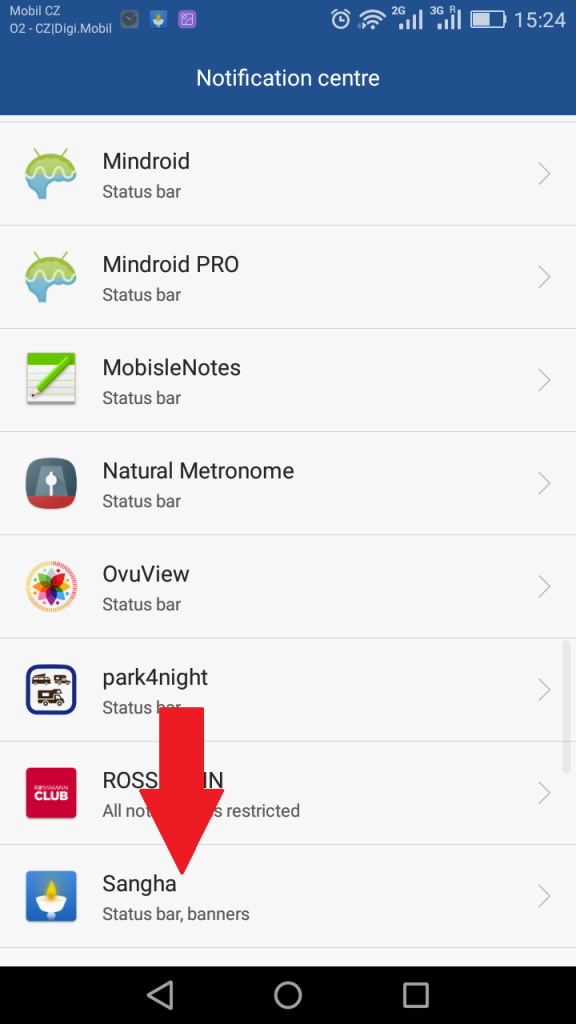
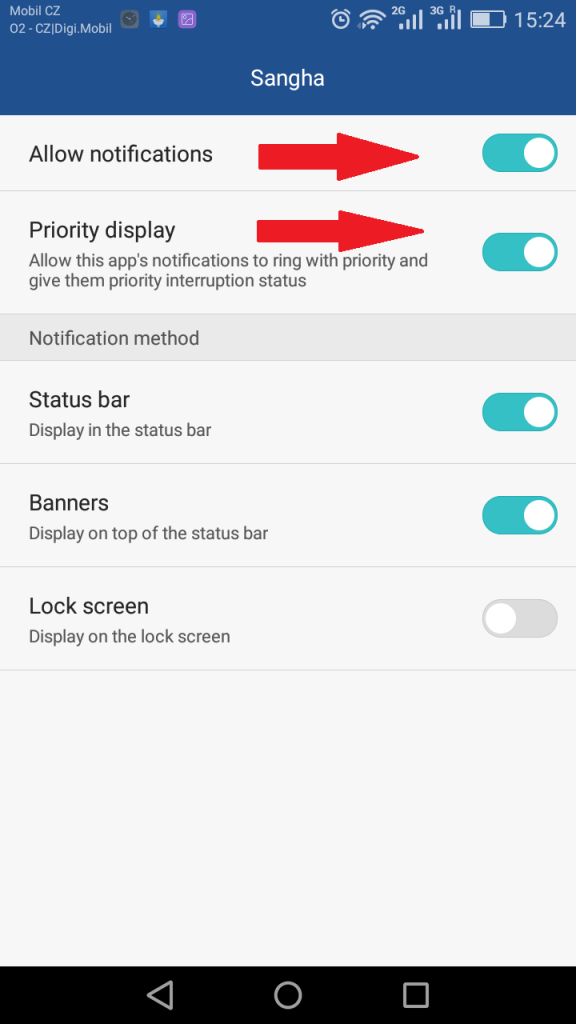
Android 8 and later
If you have an Android 8 version of the operating system you also need to allow unlimited access to data in the section:
- Go to Settings
- Apps
- Special access
- Unlimited data access
- Choose Sangha app and allow it
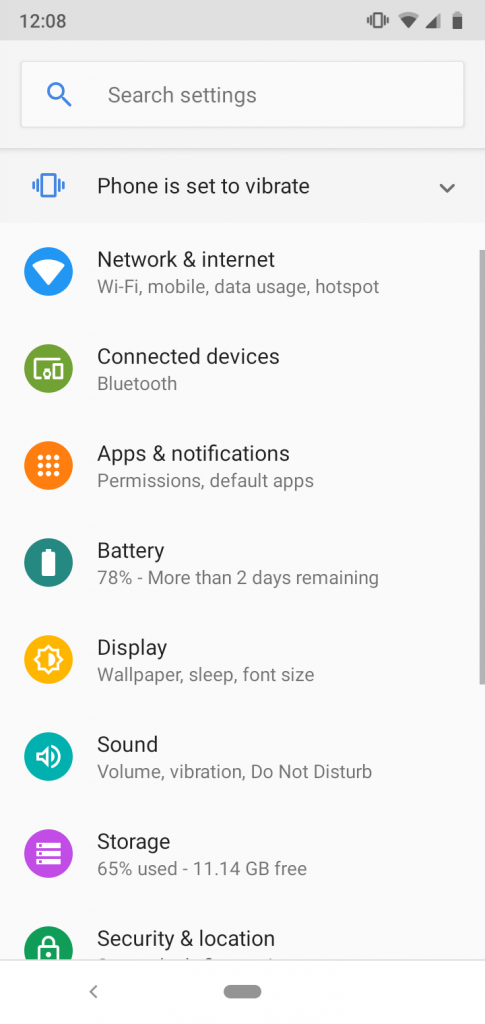
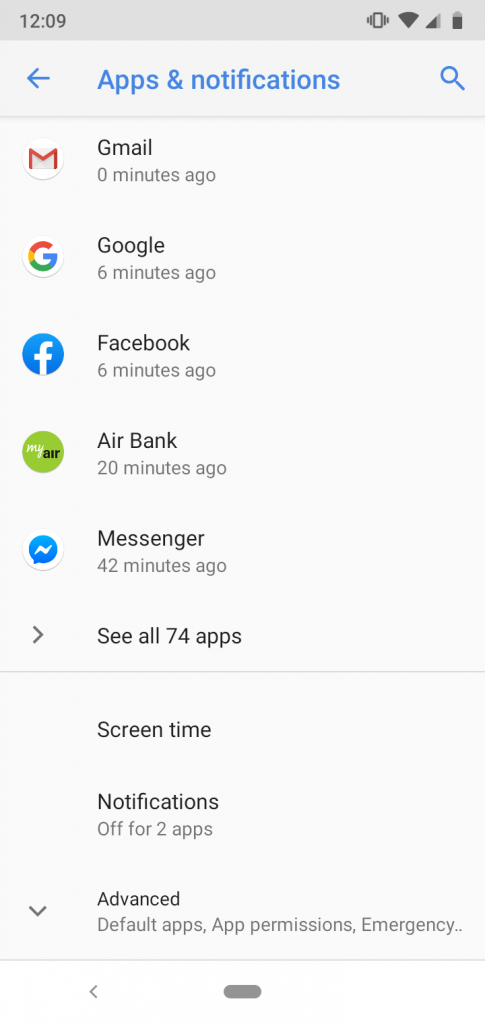
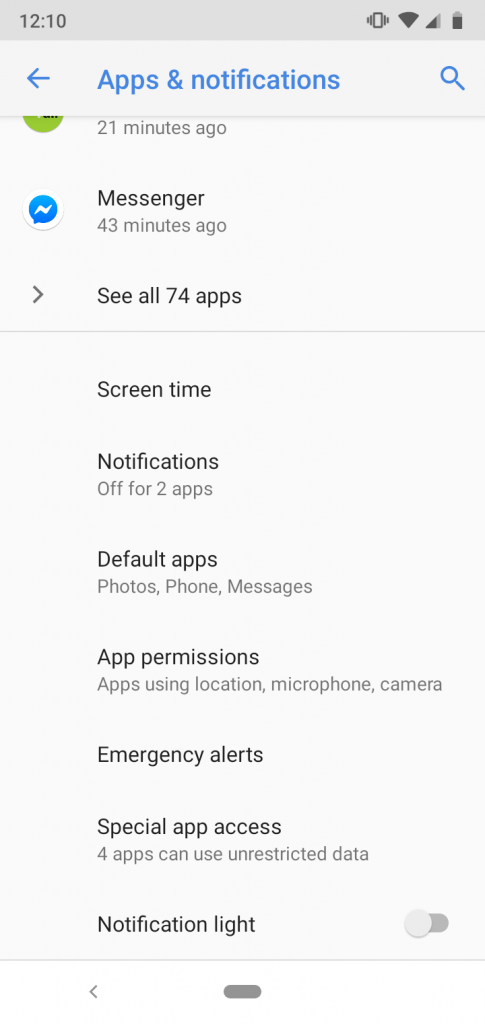
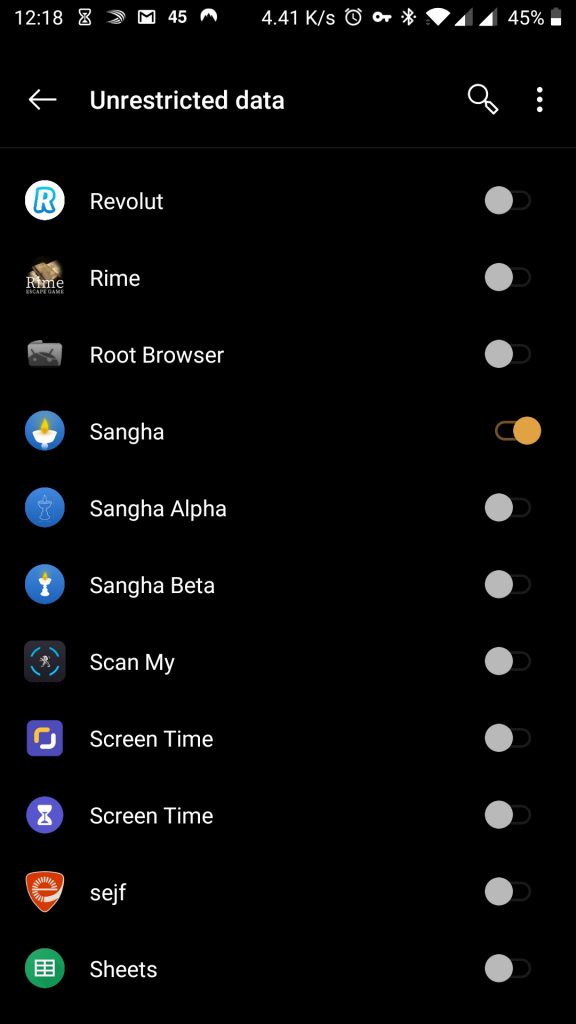
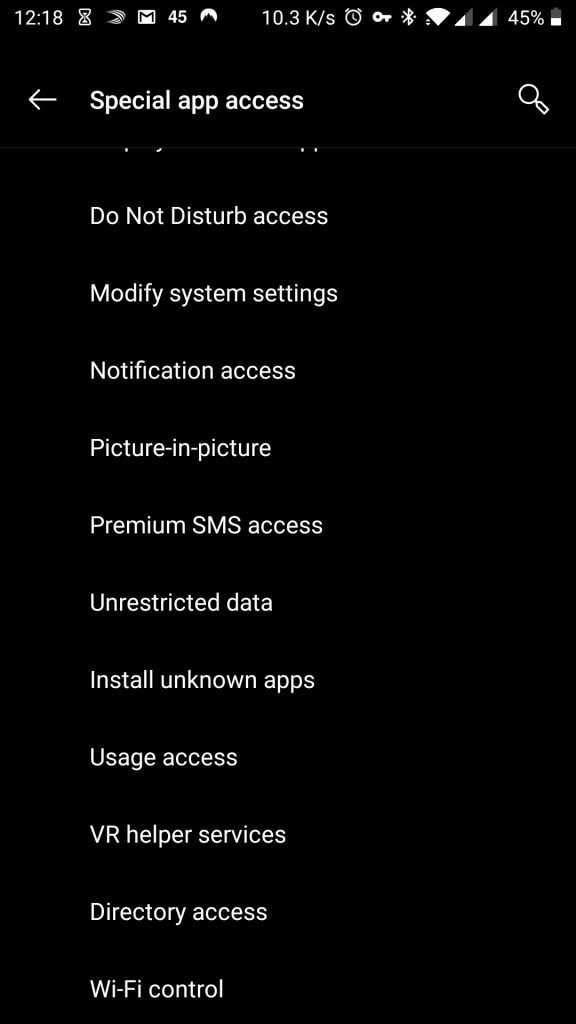
⌃
🇨🇿 Notifikace
Nastavení notifikací (oznámení a zprávy)
V telefonu (pro systémy Android):
- Otevři si v Nastavení
- Oznamovací panel a stavový řádek
- Správce oznámení
- Vyber apku Sangha
- Zaklikni Povolit upozornění a také Prioritní zobrazení
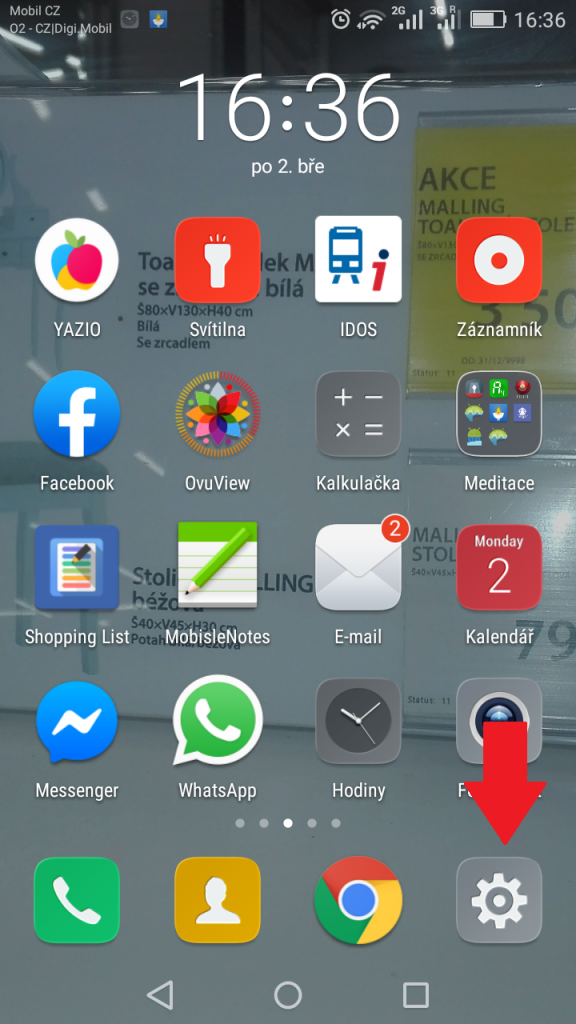
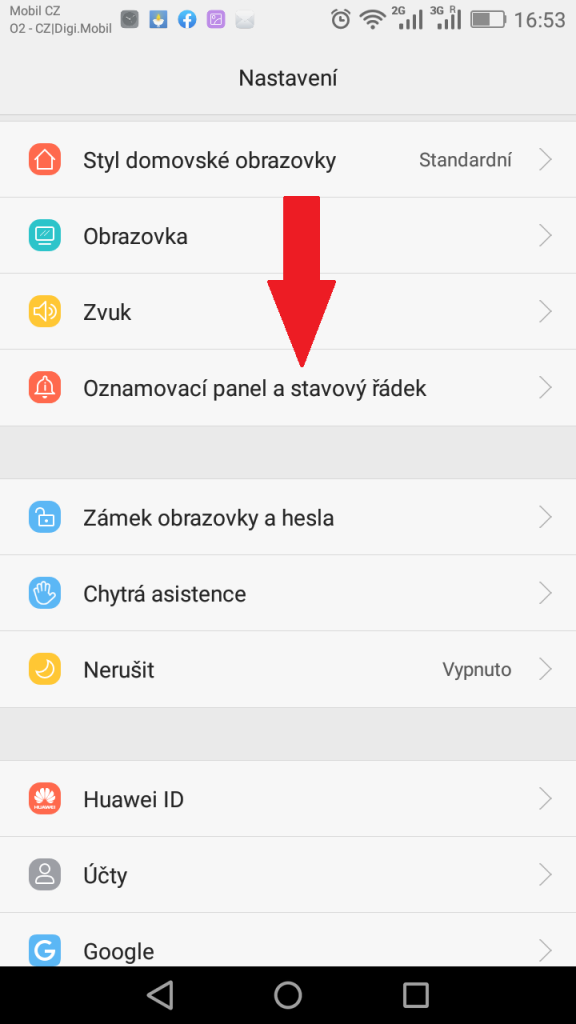
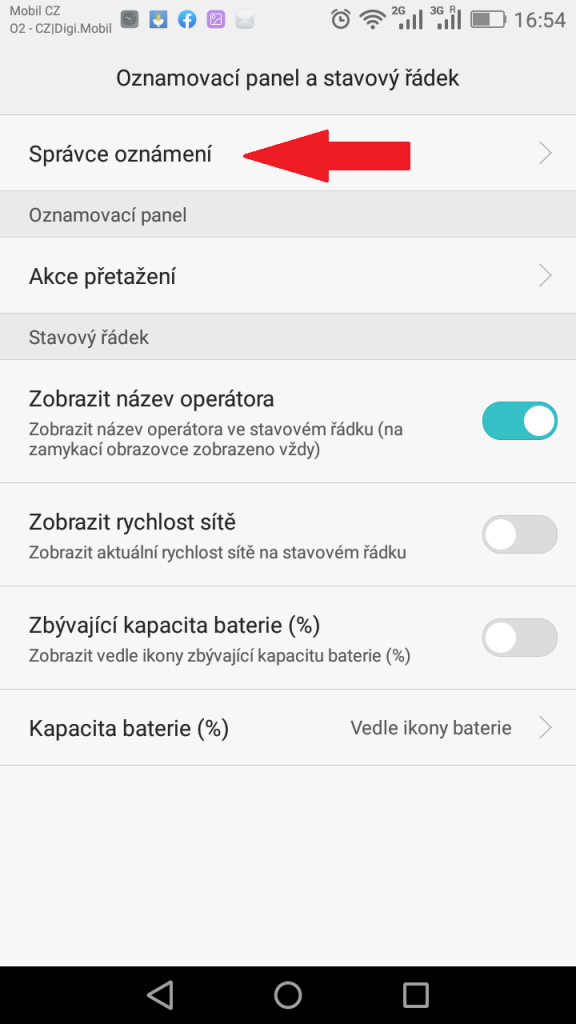
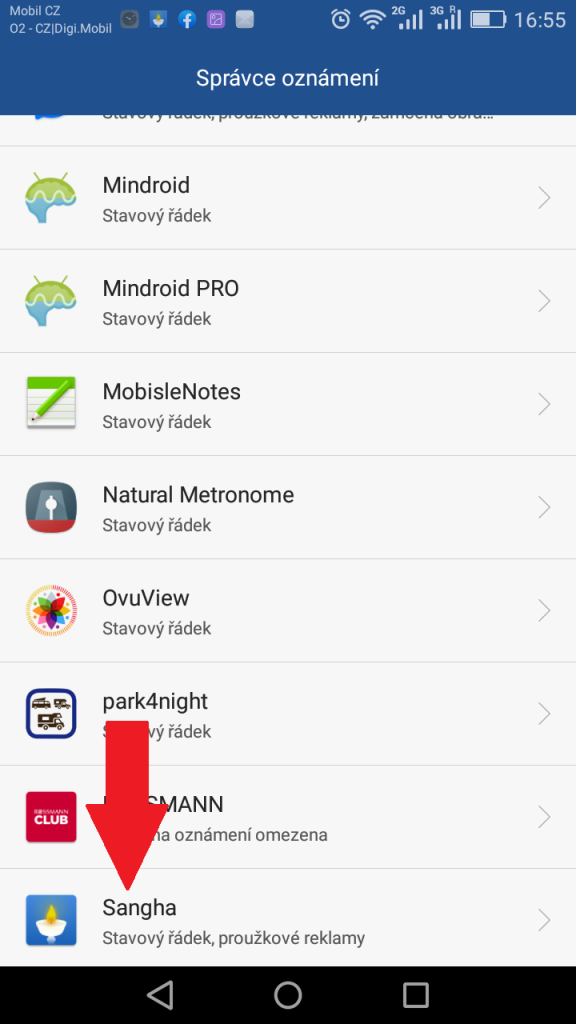
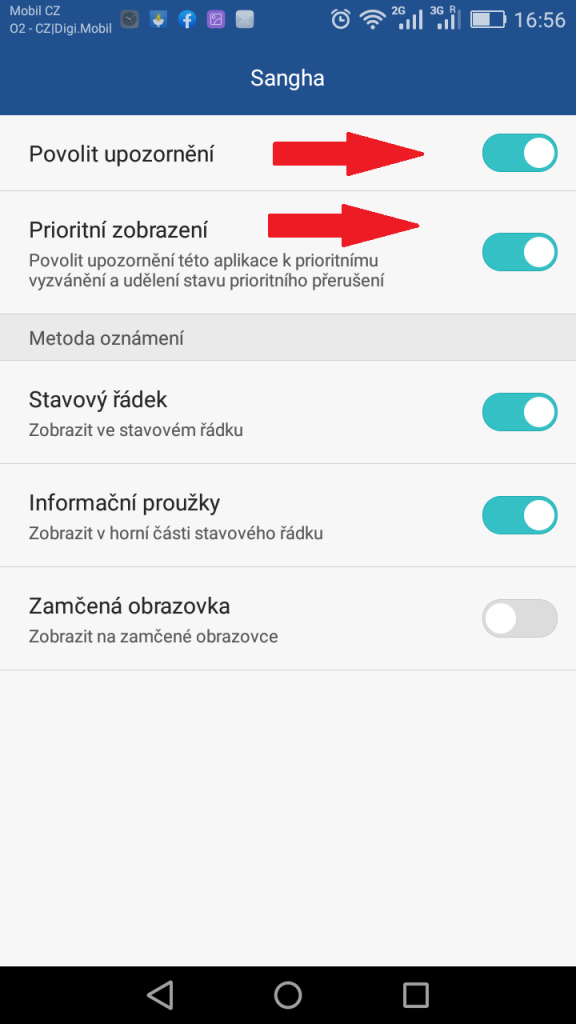
Reminder
Nastavení reminderu gurujógy
V Sangha aplikaci:
- Otevři si apku Sangha
- Klikni na ikonku Reminders, kterou najdeš dole v pravo v modrém poli
- Klikni na Turn on
- Nastav si jak často (Frequency) chčeš připomínat Gurujógu.
Do not disturb znamená, kdy se Reminder má sám vypnout, aby tě nerušil. - Nastav si čas, kdy se má začít vypínat (Starts) a kdy se má začít zase zapínat (Ends).
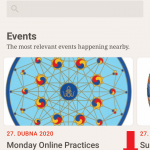
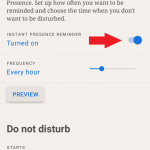
V telefonu (pro některé smartphony Android):
Jestli je toto nastavení v pořádku a Reminder ti ani tak nefunguje, je to pravděpodobně nastavením přímo ve tvém telefonu. Telefony typu Huawei, Honor, Samsung Galaxy J3, Nokia 5 apod. mají velmi agresivní politiku na šetření baterií. Apka Sangha má velmi malou spotřebu, proto si můžeš nastavení na tvém telefonu bez obav změnit takto.
Správce baterií:
- Klikni na Nastavení
- Rozšířené nastavení
- Správce baterie
- Chráněné aplikace, v seznamu si najdi apku Sangha
- Klikni, že ji ochraňuješ
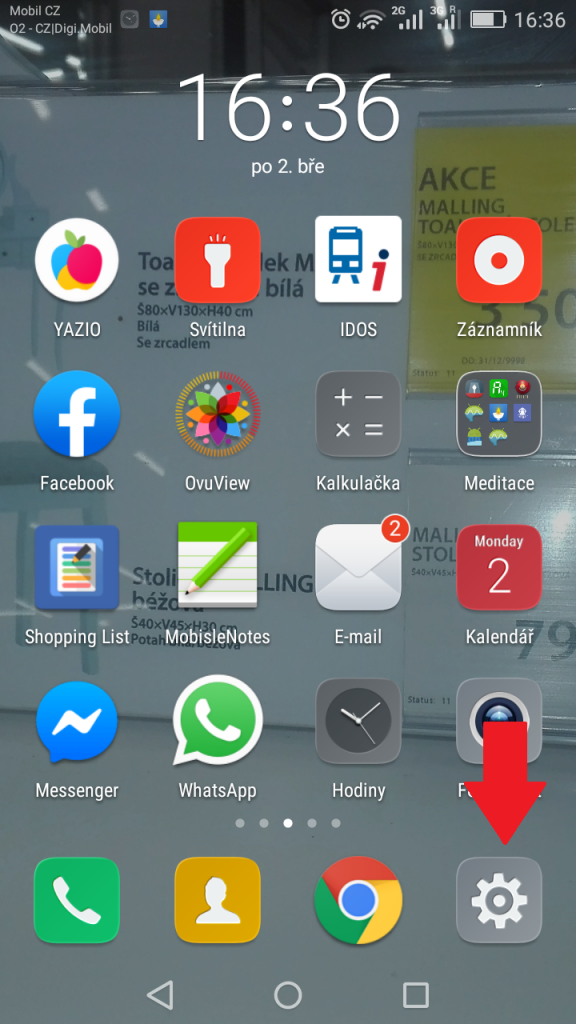
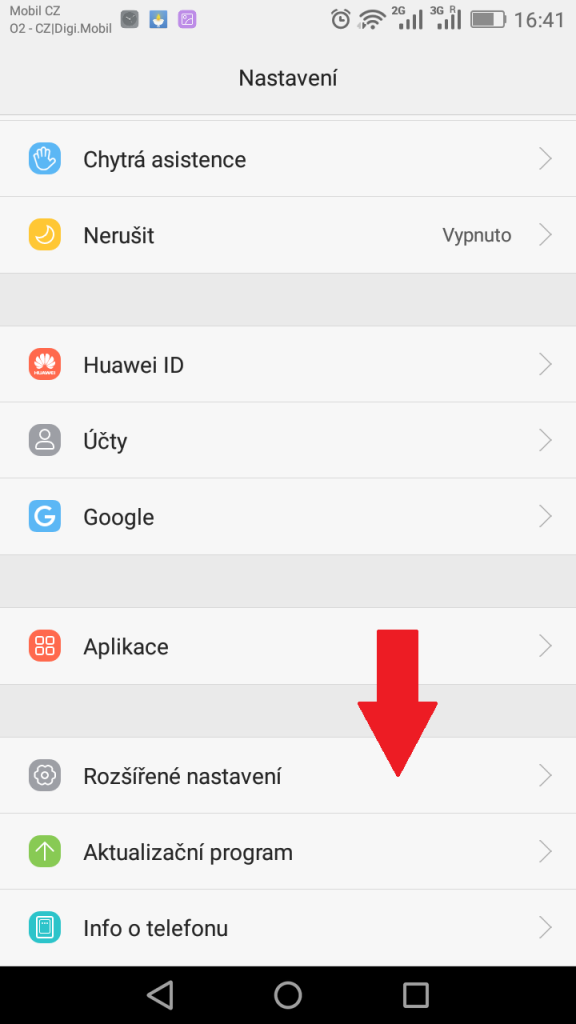
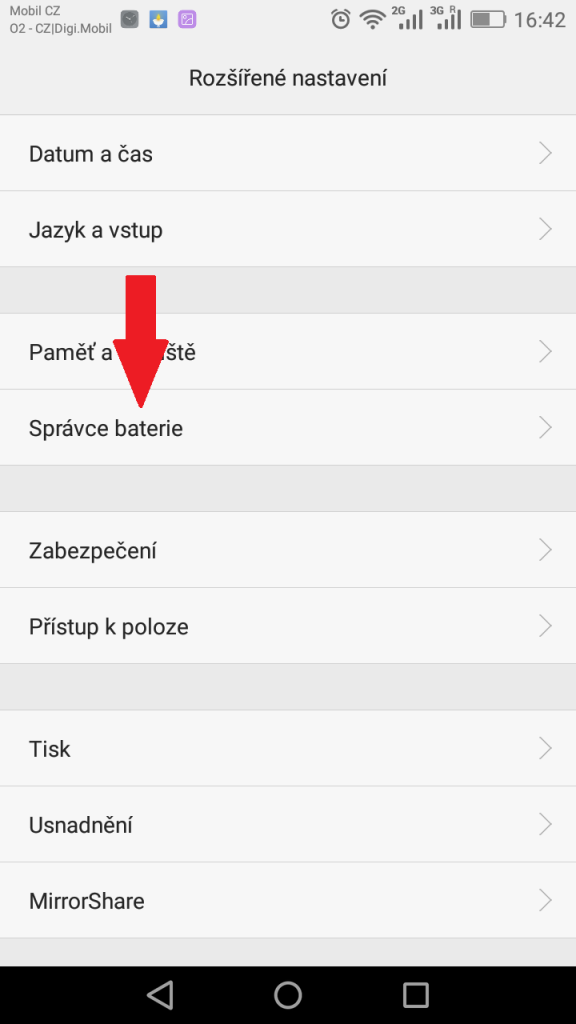
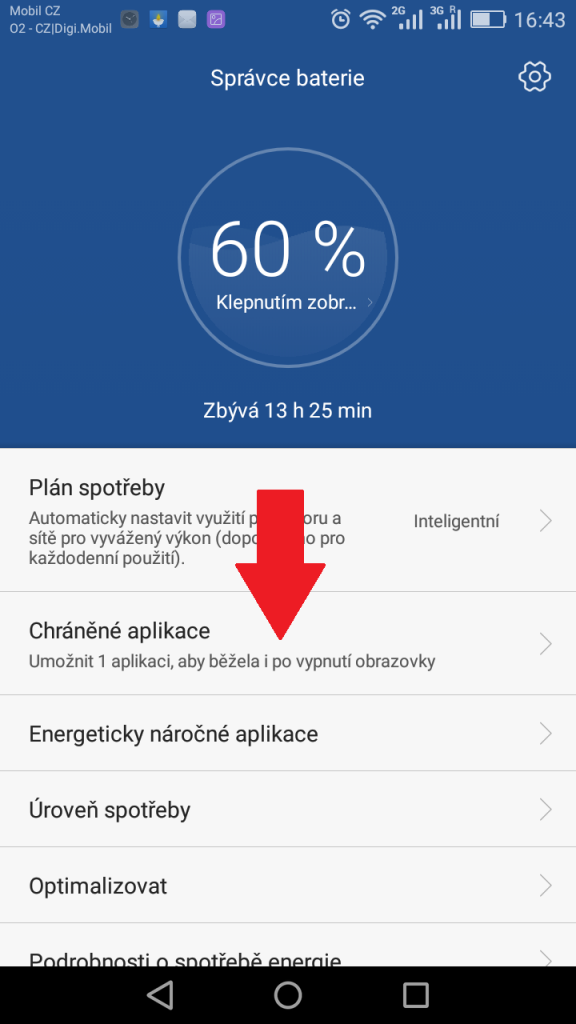
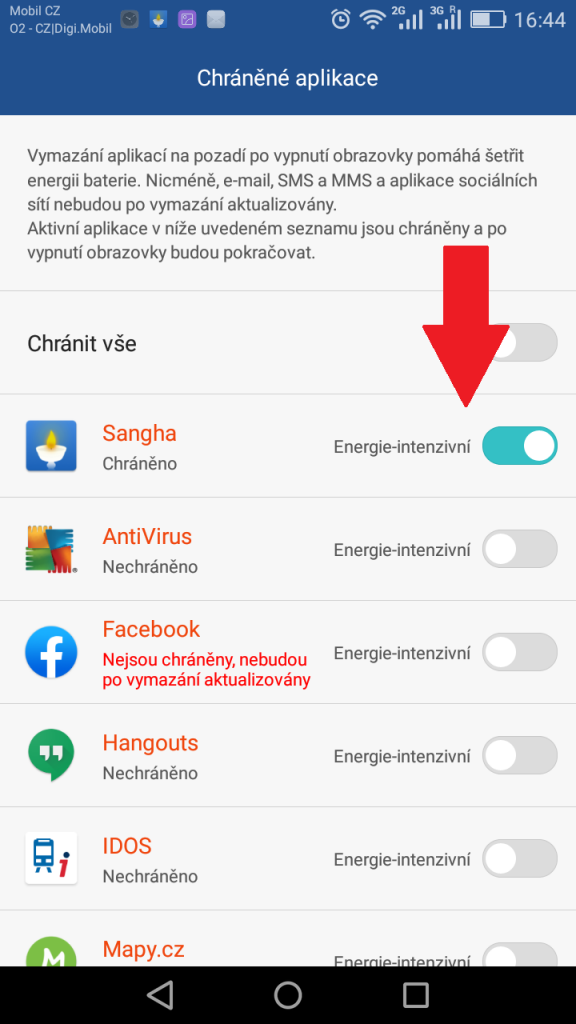
Nastavení aplikace:
- Pak klikni ještě jednou na Nastavení
- Aplikace
- Rozšířené nastavení aplikací (kolečko vlevo dole)
- Ignorovat optimalizace baterie, v seznamu si najdi apku Sangha a dej ignorovat. (To znamená, že ignoruješ agresivní ochranu baterie tvého telefonu, neboť naše apka má malou spotřebu.
- Restartuj telefon
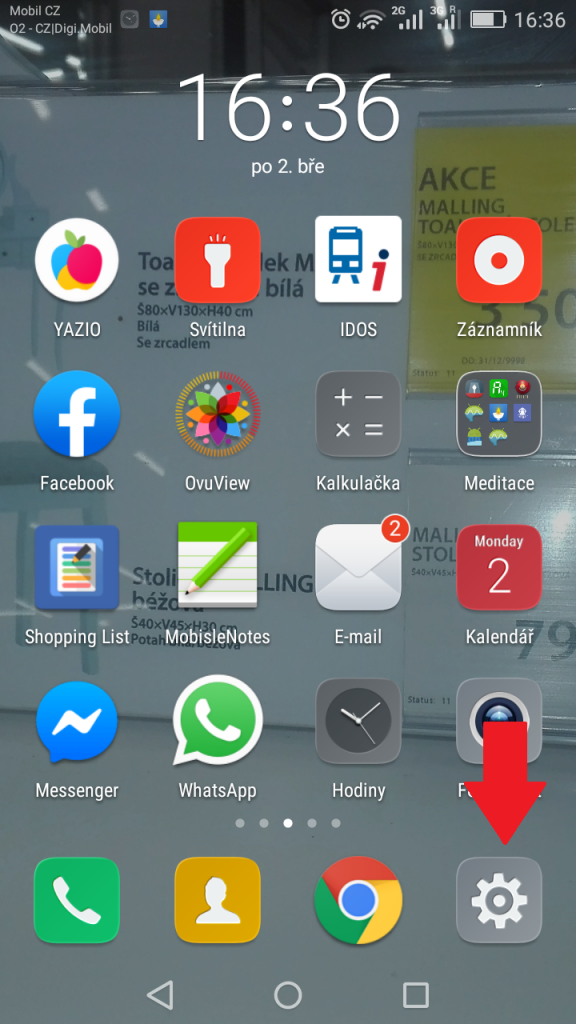
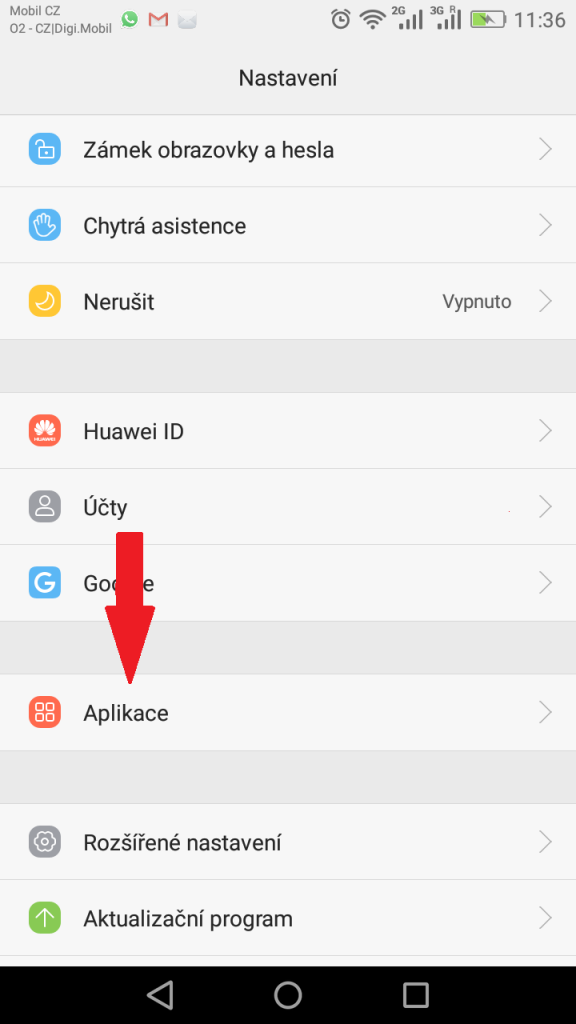
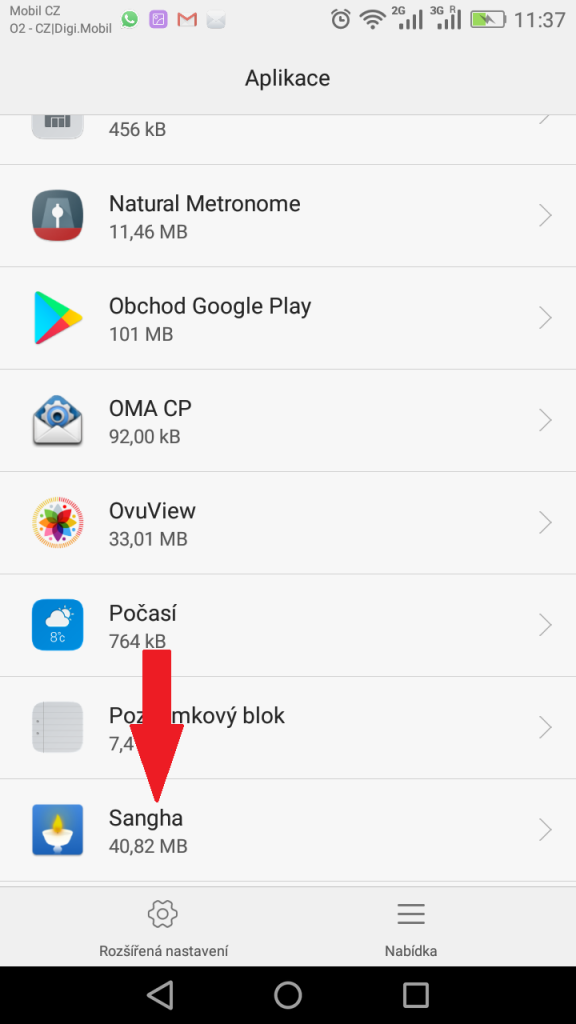
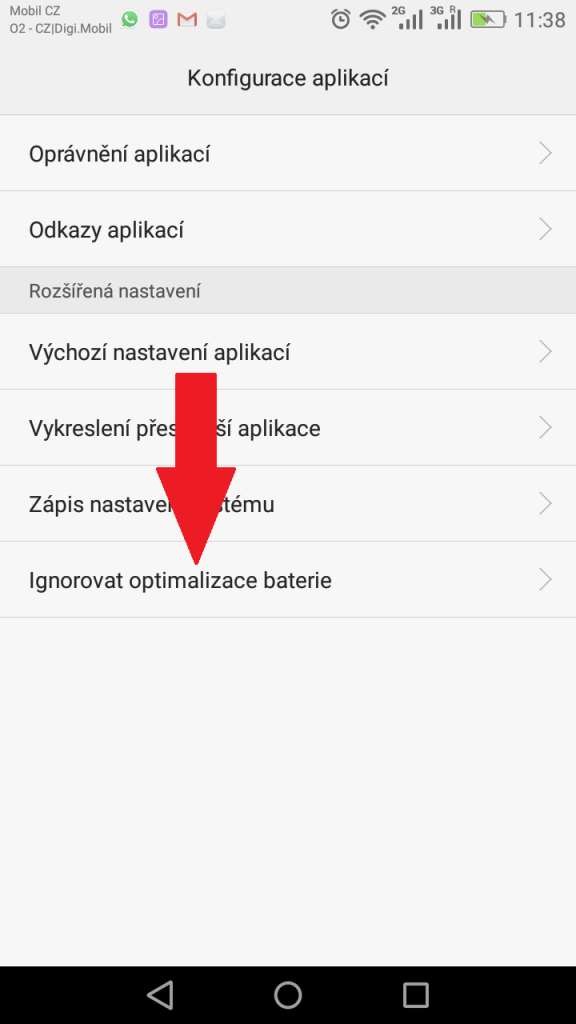
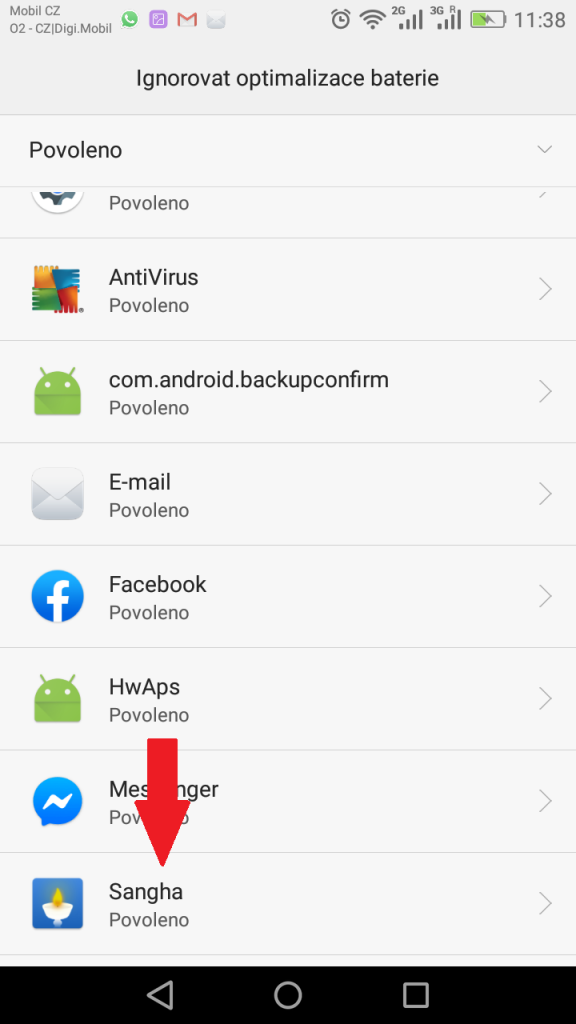
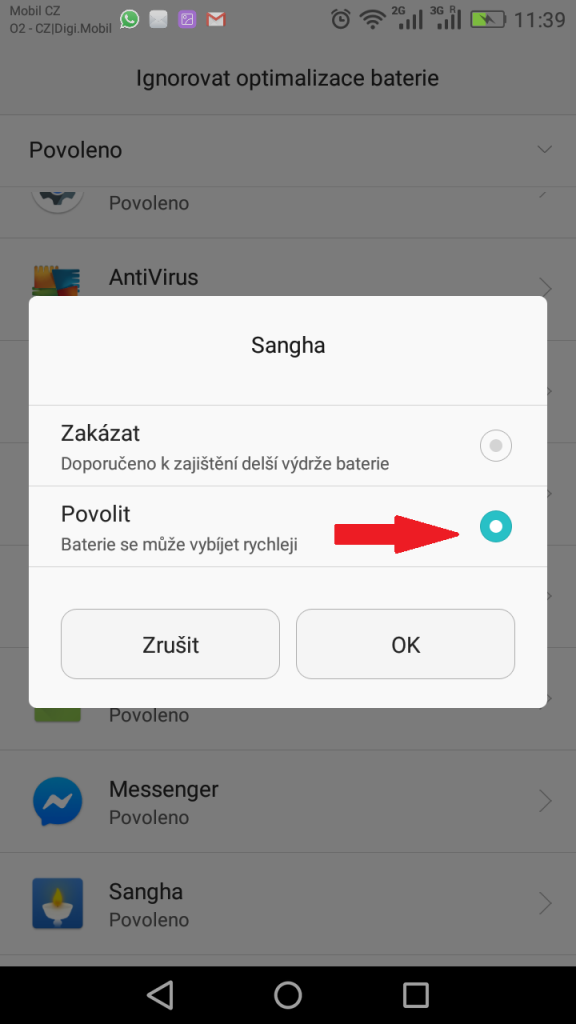
Nastavení pro Android 8
Pokud máš Android verze 8 a výš je potřeba upravit v nastavení ještě další maličkost:
- Nastavení
- Aplikace
- Rozšířené
- Neomezená data
- Vyber v seznamu apku Sangha.